Shared Master Record
Dear Learner,
We are excited to announce our shared user functionality for your Relias Learning Management System (RLMS) site. If you are a learner in Relias, you can now create a master record of all your training. If you work for more than one organization, you are now able to link all your training with multiple organizations. As your training record belongs to you (the learner), not any specific organization, this will allow you to share your transcript from the master account you create per the instructions in this letter. The great advantage to this new feature is the capability to share your training records with multiple organizations that you might work for during the course of your career. This will decrease your time in repeating courses that you have completed and allow you to add classes to your training transcript that you have taken in addition to required courses, allowing you to track all your own training.
In order to initiate the transcript sharing, you will need a personal email address to utilize for your “master account” (*Free email addresses are offered by Hotmail.com, aol.com, yahoo.com, and gmail.com) We highly recommend using a personal email address so you can receive email reminders if you forget the password you create for your “master account”, and if you change organizations you continue to have access to and control of your own training record from your personal email).
You will need to create a “master account”. The “master account” will join all of your linked RLMS user accounts across all organizations. All of your linked accounts (organizations) will be able to view your content assignments and training history. You can easily do this from your current Relias Learning training site:
Simply follow the steps below:
- Once you have logged into your Relias account, click on “My Account” in the top right corner of screen
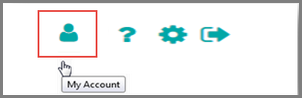
- This opens a window with a place to change your personal information. Click on the option to “Link Master Account” on right side of this window. You may have to scroll down to see the box below the Save button
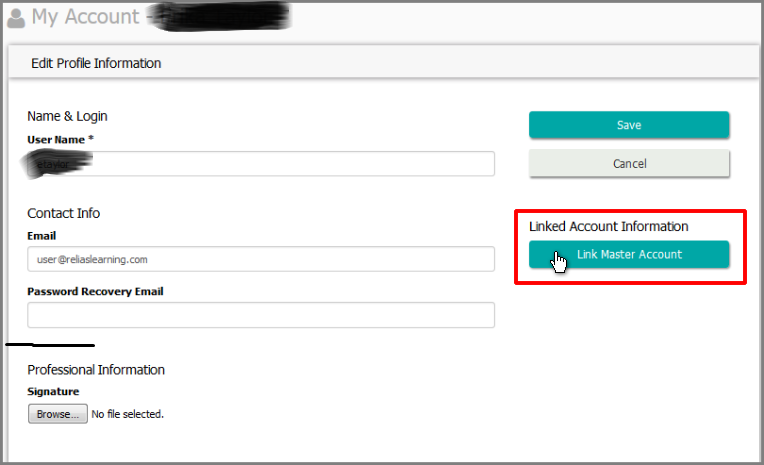
- At the bottom of the new page, enter a personal email address that you would like to use for your master account and click “Continue” at the bottom right corner of the picture.
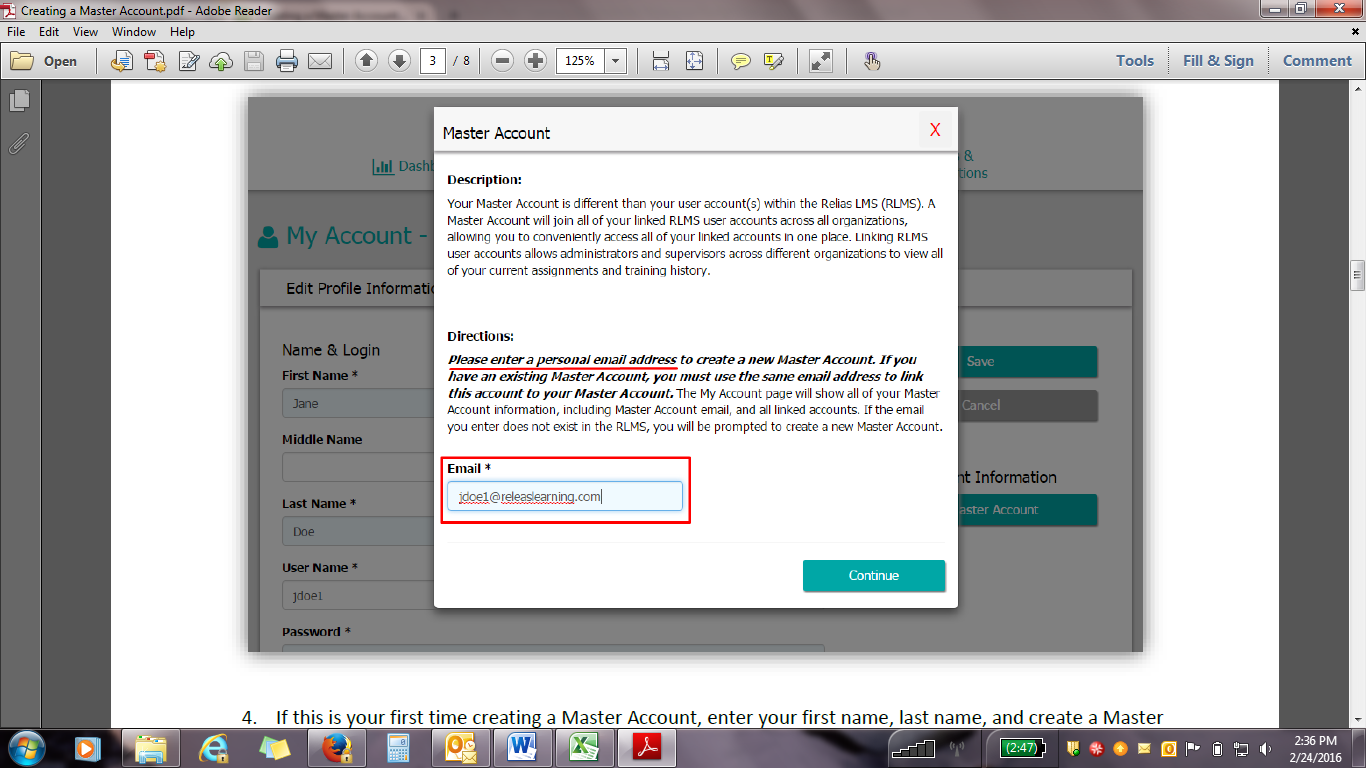
- Create your master account by entering your name and password on the new screen. The password must be at least 8 letters or numbers, but choose something you can remember. Then click “Submit”. (*Remember, that your email address is real, but the password entered here does not have to be the same one you use when you access that email account from outside your Relias Training System. It is for this master account training record only and could be simple like the word “password”).

- Your Master Account will be located under your My Account page. To access your Master Account, click the Master Account button.

- Now Log Out of this site.
Once you have created your master account, you will be able to link your other user accounts so other organizations can see your complete transcript. Here begins what to do at any other organization with which you choose to share your transcript.