Linking Accounts
What to do at any other organization with which you choose to share your transcript.
- Log into your “additional organization” Relias Learning web site and click on “My Account” in the top right corner (Note: The URL address for entering Relias may be different for the various organizations, as sub-portal organizations have the name of the organization in their web address)
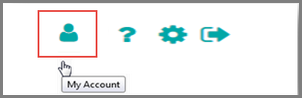
- Click on the option to “Link Master Account”
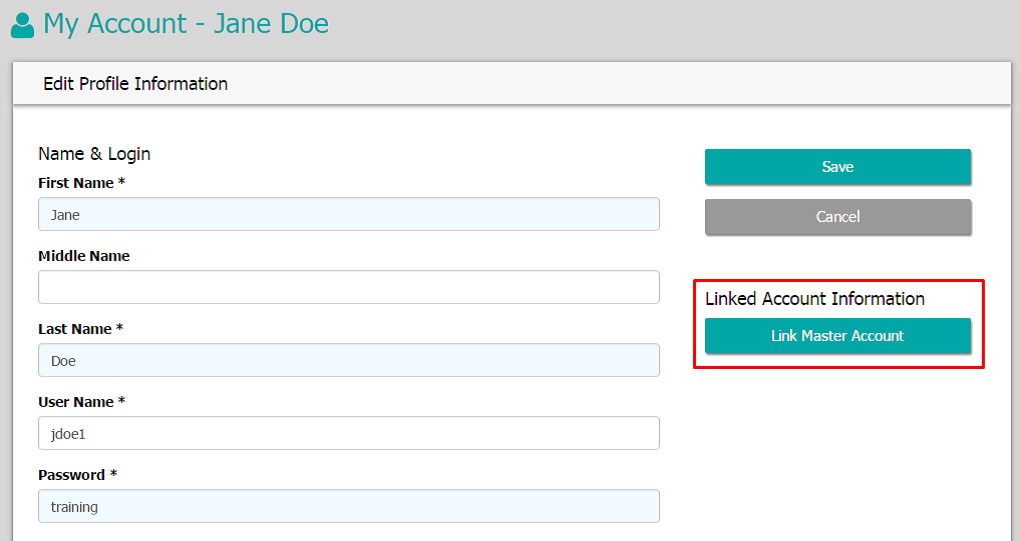
- Enter your personal email address (the same personal email address you entered for your master account) at the bottom and click “Continue”
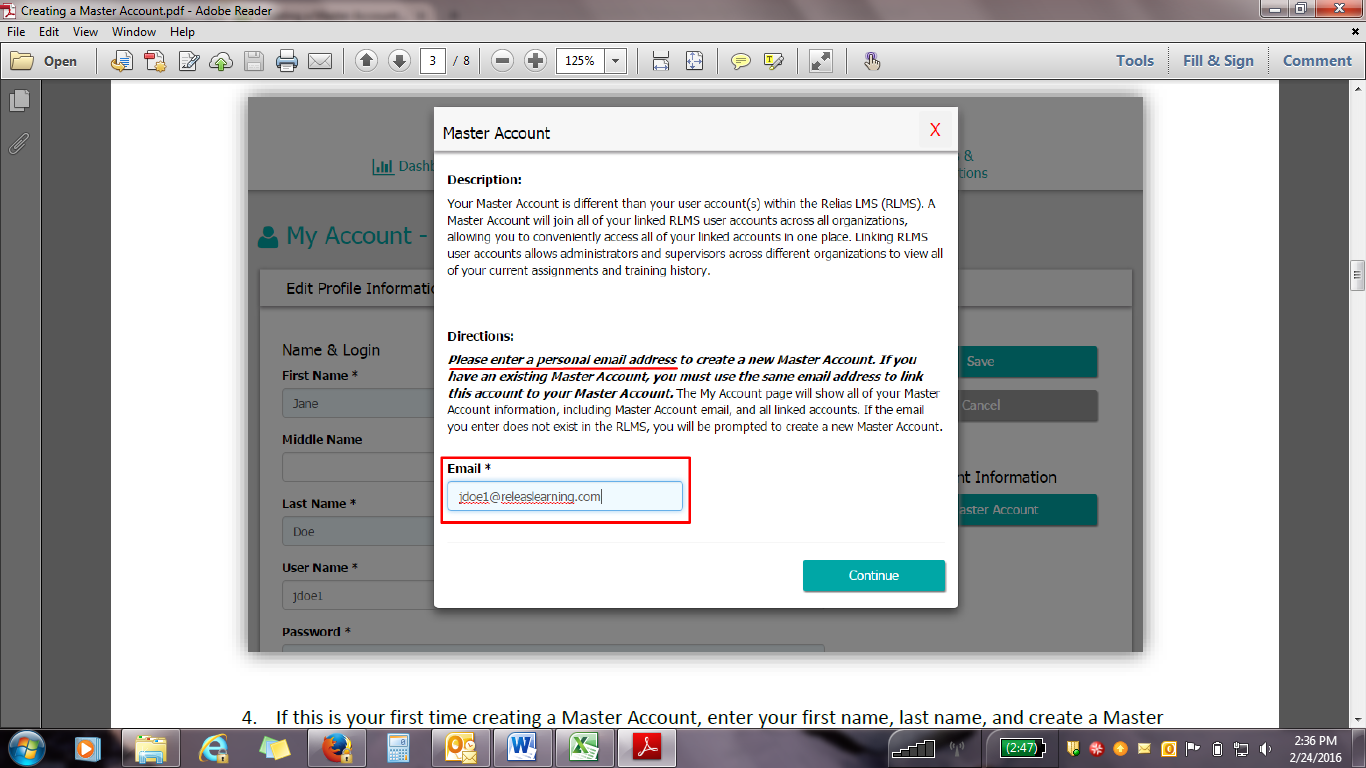
- You will get a new window where you can enter just your master account password and click “Submit”. The two organization training accounts are now linked.
If you have additional Relias Learning accounts, follow the same process as above while logged into each of the organization’s training site. Once you have created the link, your supervisor will receive a notification email. They will then be able to view your complete training history to better manage your specific training plan and assign training as needed.
From your master account, you can view and print your complete transcript, review courses, print certificates, and quickly access linked accounts. To access your master account from a non-work computer enter masteraccount.reliaslearning.com and you will see the log-in and a “Forgot password” link.
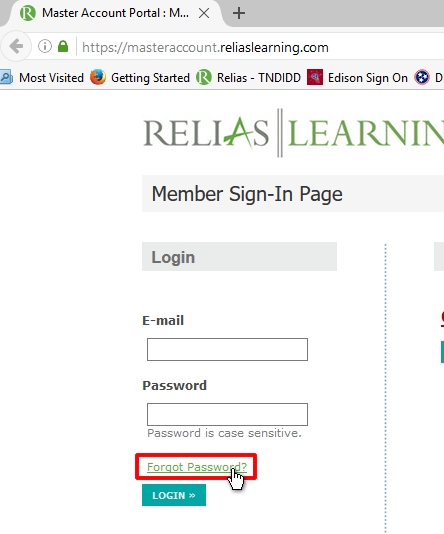
Remember each organization has a unique training address (URL) that was shared with you in the launch letter of that organization.
For assistance contact: [email protected] or call 615-391-9835 (Nashville area) or 855-212-7627 (toll free).